Getting started with Fig and Rails
We're going to use Fig to set up and run a Rails/PostgreSQL app. Before starting, you'll need to have Fig installed.
Let's set up the three files that'll get us started. First, our app is going to be running inside a Docker container which contains all of its dependencies. We can define what goes inside that Docker container using a file called Dockerfile. It'll contain this to start with:
FROM ruby
RUN apt-get update -qq && apt-get install -y build-essential libpq-dev
RUN mkdir /myapp
WORKDIR /myapp
ADD Gemfile /myapp/Gemfile
RUN bundle install
ADD . /myapp
That'll put our application code inside an image with Ruby, Bundler and all our dependencies. For more information on how to write Dockerfiles, see the Docker user guide and the Dockerfile reference.
Next, we have a bootstrap Gemfile which just loads Rails. It'll be overwritten in a moment by rails new.
source 'https://rubygems.org'
gem 'rails', '4.0.2'
Finally, fig.yml is where the magic happens. It describes what services our app comprises (a database and a web app), how to get each one's Docker image (the database just runs on a pre-made PostgreSQL image, and the web app is built from the current directory), and the configuration we need to link them together and expose the web app's port.
db:
image: postgres
ports:
- "5432"
web:
build: .
command: bundle exec rackup -p 3000
volumes:
- .:/myapp
ports:
- "3000:3000"
links:
- db
With those files in place, we can now generate the Rails skeleton app using fig run:
$ fig run web rails new . --force --database=postgresql --skip-bundle
First, Fig will build the image for the web service using the Dockerfile. Then it'll run rails new inside a new container, using that image. Once it's done, you should have a fresh app generated:
$ ls
Dockerfile app fig.yml tmp
Gemfile bin lib vendor
Gemfile.lock config log
README.rdoc config.ru public
Rakefile db test
Uncomment the line in your new Gemfile which loads therubyracer, so we've got a Javascript runtime:
gem 'therubyracer', platforms: :ruby
Now that we've got a new Gemfile, we need to build the image again. (This, and changes to the Dockerfile itself, should be the only times you'll need to rebuild).
$ fig build
The app is now bootable, but we're not quite there yet. By default, Rails expects a database to be running on localhost - we need to point it at the db container instead. We also need to change the database and username to align with the defaults set by the postgres image.
Open up your newly-generated database.yml. Replace its contents with the following:
development: &default
adapter: postgresql
encoding: unicode
database: postgres
pool: 5
username: postgres
password:
host: db
test:
<<: *default
database: myapp_test
We can now boot the app.
$ fig up
If all's well, you should see some PostgreSQL output, and then—after a few seconds—the familiar refrain:
myapp_web_1 | [2014-01-17 17:16:29] INFO WEBrick 1.3.1
myapp_web_1 | [2014-01-17 17:16:29] INFO ruby 2.0.0 (2013-11-22) [x86_64-linux-gnu]
myapp_web_1 | [2014-01-17 17:16:29] INFO WEBrick::HTTPServer#start: pid=1 port=3000
Finally, we just need to create the database. In another terminal, run:
$ fig run web rake db:create
And we're rolling—your app should now be running on port 3000 on your docker daemon (if you're using boot2docker, boot2docker ip will tell you its address).

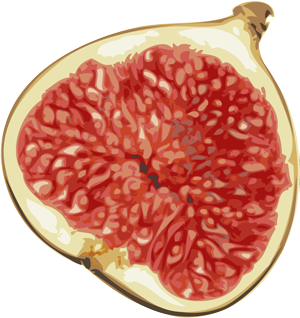 Fig
Fig