CLI reference
Most commands are run against one or more services. If the service is omitted, it will apply to all services.
Run fig [COMMAND] --help for full usage.
Options
--verbose
Show more output
--version
Print version and exit
-f, --file FILE
Specify an alternate fig file (default: fig.yml)
-p, --project-name NAME
Specify an alternate project name (default: directory name)
Commands
build
Build or rebuild services.
Services are built once and then tagged as project_service, e.g. figtest_db. If you change a service's Dockerfile or the contents of its build directory, you can run fig build to rebuild it.
help
Get help on a command.
kill
Force stop service containers.
logs
View output from services.
port
Print the public port for a port binding
ps
List containers.
pull
Pulls service images.
rm
Remove stopped service containers.
run
Run a one-off command on a service.
For example:
$ fig run web python manage.py shell
By default, linked services will be started, unless they are already running.
One-off commands are started in new containers with the same config as a normal container for that service, so volumes, links, etc will all be created as expected. The only thing different to a normal container is the command will be overridden with the one specified and no ports will be created in case they collide.
Links are also created between one-off commands and the other containers for that service so you can do stuff like this:
$ fig run db psql -h db -U docker
If you do not want linked containers to be started when running the one-off command, specify the --no-deps flag:
$ fig run --no-deps web python manage.py shell
scale
Set number of containers to run for a service.
Numbers are specified in the form service=num as arguments.
For example:
$ fig scale web=2 worker=3
start
Start existing containers for a service.
stop
Stop running containers without removing them. They can be started again with fig start.
up
Build, (re)create, start and attach to containers for a service.
Linked services will be started, unless they are already running.
By default, fig up will aggregate the output of each container, and when it exits, all containers will be stopped. If you run fig up -d, it'll start the containers in the background and leave them running.
By default if there are existing containers for a service, fig up will stop and recreate them (preserving mounted volumes with volumes-from), so that changes in fig.yml are picked up. If you do no want containers to be stopped and recreated, use fig up --no-recreate. This will still start any stopped containers, if needed.
Environment Variables
Several environment variables can be used to configure Fig's behaviour.
Variables starting with DOCKER_ are the same as those used to configure the Docker command-line client. If you're using boot2docker, $(boot2docker shellinit) will set them to their correct values.
FIG_PROJECT_NAME
Set the project name, which is prepended to the name of every container started by Fig. Defaults to the basename of the current working directory.
FIG_FILE
Set the path to the fig.yml to use. Defaults to fig.yml in the current working directory.
DOCKER_HOST
Set the URL to the docker daemon. Defaults to unix:///var/run/docker.sock, as with the docker client.
DOCKER_TLS_VERIFY
When set to anything other than an empty string, enables TLS communication with the daemon.
DOCKER_CERT_PATH
Configure the path to the ca.pem, cert.pem and key.pem files used for TLS verification. Defaults to ~/.docker.
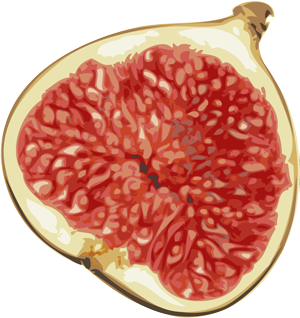 Fig
Fig