Fast, isolated development environments using Docker.
Define your app's environment with a Dockerfile so it can be reproduced anywhere:
FROM python:2.7
ADD . /code
WORKDIR /code
RUN pip install -r requirements.txt
Define the services that make up your app in fig.yml so they can be run together in an isolated environment:
web:
build: .
command: python app.py
links:
- db
ports:
- "8000:8000"
db:
image: postgres
(No more installing Postgres on your laptop!)
Then type fig up, and Fig will start and run your entire app:

There are commands to:
- start, stop and rebuild services
- view the status of running services
- tail running services' log output
- run a one-off command on a service
Quick start
Let's get a basic Python web app running on Fig. It assumes a little knowledge of Python, but the concepts should be clear if you're not familiar with it.
First, install Docker and Fig.
You'll want to make a directory for the project:
$ mkdir figtest
$ cd figtest
Inside this directory, create app.py, a simple web app that uses the Flask framework and increments a value in Redis:
from flask import Flask
from redis import Redis
import os
app = Flask(__name__)
redis = Redis(host='redis', port=6379)
@app.route('/')
def hello():
redis.incr('hits')
return 'Hello World! I have been seen %s times.' % redis.get('hits')
if __name__ == "__main__":
app.run(host="0.0.0.0", debug=True)
We define our Python dependencies in a file called requirements.txt:
flask
redis
Next, we want to create a Docker image containing all of our app's dependencies. We specify how to build one using a file called Dockerfile:
FROM python:2.7
ADD . /code
WORKDIR /code
RUN pip install -r requirements.txt
This tells Docker to install Python, our code and our Python dependencies inside a Docker image. For more information on how to write Dockerfiles, see the Docker user guide and the Dockerfile reference.
We then define a set of services using fig.yml:
web:
build: .
command: python app.py
ports:
- "5000:5000"
volumes:
- .:/code
links:
- redis
redis:
image: redis
This defines two services:
web, which is built fromDockerfilein the current directory. It also says to run the commandpython app.pyinside the image, forward the exposed port 5000 on the container to port 5000 on the host machine, connect up the Redis service, and mount the current directory inside the container so we can work on code without having to rebuild the image.redis, which uses the public image redis.
Now if we run fig up, it'll pull a Redis image, build an image for our own code, and start everything up:
$ fig up
Pulling image redis...
Building web...
Starting figtest_redis_1...
Starting figtest_web_1...
redis_1 | [8] 02 Jan 18:43:35.576 # Server started, Redis version 2.8.3
web_1 | * Running on http://0.0.0.0:5000/
The web app should now be listening on port 5000 on your docker daemon (if you're using boot2docker, boot2docker ip will tell you its address).
If you want to run your services in the background, you can pass the -d flag to fig up and use fig ps to see what is currently running:
$ fig up -d
Starting figtest_redis_1...
Starting figtest_web_1...
$ fig ps
Name Command State Ports
-------------------------------------------------------------------
figtest_redis_1 /usr/local/bin/run Up
figtest_web_1 /bin/sh -c python app.py Up 5000->5000/tcp
fig run allows you to run one-off commands for your services. For example, to see what environment variables are available to the web service:
$ fig run web env
See fig --help other commands that are available.
If you started Fig with fig up -d, you'll probably want to stop your services once you've finished with them:
$ fig stop
That's more-or-less how Fig works. See the reference section below for full details on the commands, configuration file and environment variables. If you have any thoughts or suggestions, open an issue on GitHub.
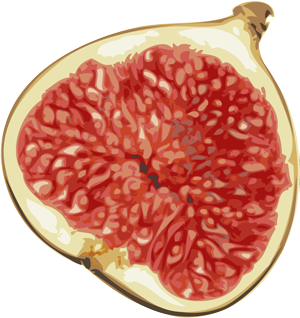 Fig
Fig